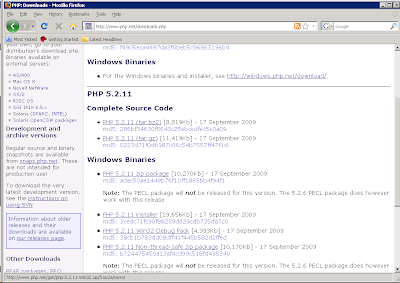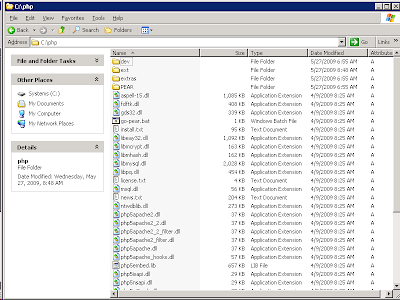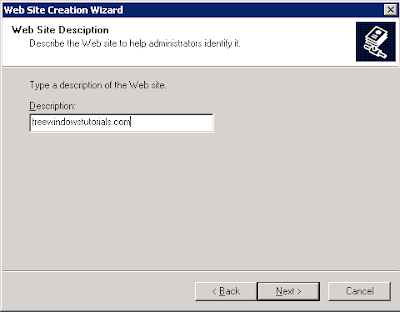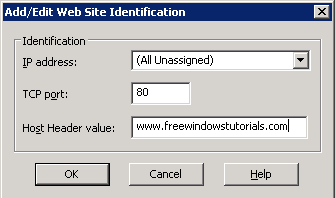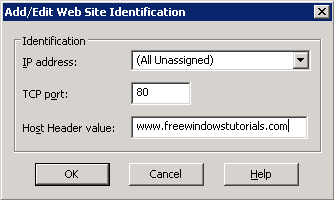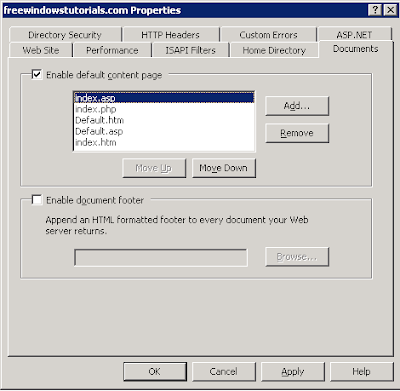Accessibility Controls access.cpl
Accessibility Wizard accwiz
Add Hardware Wizard hdwwiz.cpl
Add/Remove Programs appwiz.cpl
Administrative Tools control admintools
Adobe Acrobat (if installed) acrobat
Adobe Designer (if installed) acrodist
Adobe Distiller (if installed) acrodist
Adobe ImageReady (if installed) imageready
Adobe Photoshop (if installed) photoshop
Automatic Updates wuaucpl.cpl
Bluetooth Transfer Wizard fsquirt
Calculator calc
Certificate Manager certmgr.msc
Character Map charmap
Check Disk Utility chkdsk
Clipboard Viewer clipbrd
Command Prompt cmd
Component Services dcomcnfg
Computer Management compmgmt.msc
Control Panel control
Date and Time Properties timedate.cpl
DDE Shares ddeshare
Device Manager devmgmt.msc
Direct X Control Panel (If Installed)* directx.cpl
Direct X Troubleshooter dxdiag
Disk Cleanup Utility cleanmgr
Disk Defragment dfrg.msc
Disk Management diskmgmt.msc
Disk Partition Manager diskpart
Display Properties control desktop
Display Properties desk.cpl
Display Properties control color
Dr. Watson System Troubleshooting Utility drwtsn32
Driver Verifier Utility verifier
Event Viewer eventvwr.msc
Files and Settings Transfer Tool migwiz
File Signature Verification Tool sigverif
Findfast findfast.cpl
Firefox (if installed) firefox
Folders Properties control folders
Fonts control fonts
Fonts Folder fonts
Free Cell Card Game freecell
Game Controllers joy.cpl
Group Policy Editor (XP Prof) gpedit.msc
Hearts Card Game mshearts
Help and Support helpctr
HyperTerminal hypertrm
Iexpress Wizard iexpress
Indexing Service ciadv.msc
Internet Connection Wizard icwconn1
Internet Explorer iexplore
Internet Properties inetcpl.cpl
Internet Setup Wizard inetwiz
IP Configuration (Display Connection Configuration) ipconfig /all
IP Configuration (Display DNS Cache Contents) ipconfig /displaydns
IP Configuration (Delete DNS Cache Contents) ipconfig /flushdns
IP Configuration (Release All Connections) ipconfig /release
IP Configuration (Renew All Connections) ipconfig /renew
IP Configuration (Refreshes DHCP & Re-Registers DNS) ipconfig /registerdns
IP Configuration (Display DHCP Class ID) ipconfig /showclassid
IP Configuration (Modifies DHCP Class ID) ipconfig /setclassid
Java Control Panel (If Installed) jpicpl32.cpl
Java Control Panel (If Installed) javaws
Keyboard Properties control keyboard
Local Security Settings secpol.msc
Local Users and Groups lusrmgr.msc
Logs You Out Of Windows logoff
Malicious Software Removal Tool mrt
Microsoft Access (if installed) access.cpl
Microsoft Chat winchat
Microsoft Excel (if installed) excel
Microsoft Frontpage (if installed) frontpg
Microsoft Movie Maker moviemk
Microsoft Paint mspaint
Microsoft Powerpoint (if installed) powerpnt
Microsoft Word (if installed) winword
Microsoft Syncronization Tool mobsync
Minesweeper Game winmine
Mouse Properties control mouse
Mouse Properties main.cpl
Nero (if installed) nero
Netmeeting conf
Network Connections control netconnections
Network Connections ncpa.cpl
Network Setup Wizard netsetup.cpl
Notepad notepad
Nview Desktop Manager (If Installed) nvtuicpl.cpl
Object Packager packager
ODBC Data Source Administrator odbccp32.cpl
On Screen Keyboard osk
Opens AC3 Filter (If Installed) ac3filter.cpl
Outlook Express msimn
Paint pbrush
Password Properties password.cpl
Performance Monitor perfmon.msc
Performance Monitor perfmon
Phone and Modem Options telephon.cpl
Phone Dialer dialer
Pinball Game pinball
Power Configuration powercfg.cpl
Printers and Faxes control printers
Printers Folder printers
Private Character Editor eudcedit
Quicktime (If Installed) QuickTime.cpl
Quicktime Player (if installed) quicktimeplayer
Real Player (if installed) realplay
Regional Settings intl.cpl
Registry Editor regedit
Registry Editor regedit32
Remote Access Phonebook rasphone
Remote Desktop mstsc
Removable Storage ntmsmgr.msc
Removable Storage Operator Requests ntmsoprq.msc
Resultant Set of Policy (XP Prof) rsop.msc
Scanners and Cameras sticpl.cpl
Scheduled Tasks control schedtasks
Security Center wscui.cpl
Services services.msc
Shared Folders fsmgmt.msc
Shuts Down Windows shutdown
Sounds and Audio mmsys.cpl
Spider Solitare Card Game spider
SQL Client Configuration cliconfg
System Configuration Editor sysedit
System Configuration Utility msconfig
System File Checker Utility (Scan Immediately) sfc /scannow
System File Checker Utility (Scan Once At Next Boot) sfc /scanonce
System File Checker Utility (Scan On Every Boot) sfc /scanboot
System File Checker Utility (Return to Default Setting) sfc /revert
System File Checker Utility (Purge File Cache) sfc /purgecache
System File Checker Utility (Set Cache Size to size x) sfc /cachesize=x
System Information msinfo32
System Properties sysdm.cpl
Task Manager taskmgr
TCP Tester tcptest
Telnet Client telnet
Tweak UI (if installed) tweakui
User Account Management nusrmgr.cpl
Utility Manager utilman
Windows Address Book wab
Windows Address Book Import Utility wabmig
Windows Backup Utility (if installed) ntbackup
Windows Explorer explorer
Windows Firewall firewall.cpl
Windows Magnifier magnify
Windows Management Infrastructure wmimgmt.msc
Windows Media Player wmplayer
Windows Messenger msmsgs
Windows Picture Import Wizard (need camera connected) wiaacmgr
Windows System Security Tool syskey
Windows Update Launches wupdmgr
Windows Version (to show which version of windows) winver
Windows XP Tour Wizard tourstart
Wordpad write
Tuesday, October 27, 2009
Friday, October 9, 2009
Installation & Configuration of PHP as FastCGI on Windows Server 2003
Previously, it was taught here on how to install and run PHP applications on windows IIS web server via ISAPI module. As discussed before, implementation of ISAPI ("Internet Server Application Programming Interface") on IIS has some disadvantages particularly the threading issue on which some popular extensions to PHP are not thread-safe, thus could cause server instability.
From this, an alternative solution can be use and this is by using FastCGI. FastCGI is an open extension to CGI that provides high performance for all Internet applications without any of the limitations of existing Web server APIs
FastCGI allows the host CGI process to remain alive after one request finishes so that the process may be reused for another request giving out good performance and stability.
Here are the step-by-step procedure on how this is done:
Softwares involve:
1. IIS 6.0
2.php (ver 5.2.11 zip package)
3. fastcgi
4. Windows Server® 2003
Steps:
1. Download the php Windows binaries in zip package on http://www.php.net/downloads.php. It is recommended to use the zip package because it includes greater functionality and extensions.
2. Unzip the php package, preferably on c:\php
3. Download the FastCGI extension thru http://www.iis.net/extensions/fastcgi. Select the proper file depending on your machine architecture. On this tutorial, we will be downloading th X86 package.
 4. You will be ask to download "fcgisetup32.msi".
4. You will be ask to download "fcgisetup32.msi".
 5. Double click the installer and a welcome screen will be prompted. Click Next.
5. Double click the installer and a welcome screen will be prompted. Click Next.
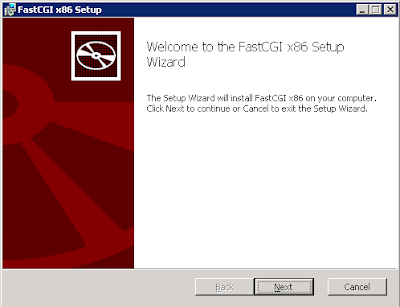 6. An End-User License Agreement will follow. Put a check mark to accept. Click Next.
6. An End-User License Agreement will follow. Put a check mark to accept. Click Next.
 7. Click Install to being the installation process.
7. Click Install to being the installation process.
 8. A successful install will look similar on the diagram below. Click Finish to close.
8. A successful install will look similar on the diagram below. Click Finish to close.
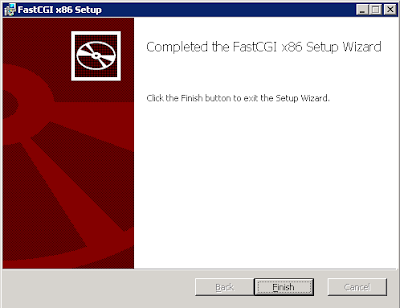 9. Configure the FastCGI extension to work with PHP. The configuration script with the name "fcgconfig.js" is provided with the installation of FastCGI extension and can be found in %WINDIR%\system32\inetsrv.
9. Configure the FastCGI extension to work with PHP. The configuration script with the name "fcgconfig.js" is provided with the installation of FastCGI extension and can be found in %WINDIR%\system32\inetsrv.
To configure FastCGI extension to work with PHP, you need to open a command line and execute the following command:
c:\> cd c:\windows\system32\inetsrv
c:\> cscript fcgiconfig.js -add -section:"PHP" -extension:php -path:"C:\PHP\php-cgi.exe"
BTW, it can be done per site, you just need to specify the website name, such as:
c:\> cscript fcgiconfig.js -add -section:"PHP" -extension:php -path:"C:\PHP\php-cgi.exe" –website:1
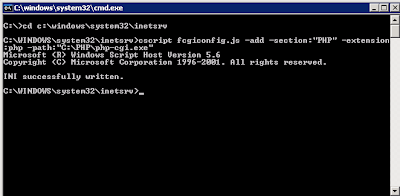 10. Create script mappings on the IIS for your PHP extension.
10. Create script mappings on the IIS for your PHP extension.
a. Open IIS manager
b. Double click the machine name, and under Websites, look for the website name. Right click then click Properties.
c. Go to "Home Directory" tab
d. Click "Configuration" button and click Add.. button
e. Browse the fcgiext.dll located in %WINDIR%\system32\inetsrv.
 11. Go to "Documents" tab and click Add. Add index.php
11. Go to "Documents" tab and click Add. Add index.php
 12. It is now ready to serve php applications. You can test it by creating a phpinfo.php file.
12. It is now ready to serve php applications. You can test it by creating a phpinfo.php file.
13. Browse phpinfo.php and you should see similar output below:

From this, an alternative solution can be use and this is by using FastCGI. FastCGI is an open extension to CGI that provides high performance for all Internet applications without any of the limitations of existing Web server APIs
FastCGI allows the host CGI process to remain alive after one request finishes so that the process may be reused for another request giving out good performance and stability.
Here are the step-by-step procedure on how this is done:
Softwares involve:
1. IIS 6.0
2.php (ver 5.2.11 zip package)
3. fastcgi
4. Windows Server® 2003
Steps:
1. Download the php Windows binaries in zip package on http://www.php.net/downloads.php. It is recommended to use the zip package because it includes greater functionality and extensions.
2. Unzip the php package, preferably on c:\php
3. Download the FastCGI extension thru http://www.iis.net/extensions/fastcgi. Select the proper file depending on your machine architecture. On this tutorial, we will be downloading th X86 package.
 4. You will be ask to download "fcgisetup32.msi".
4. You will be ask to download "fcgisetup32.msi". 5. Double click the installer and a welcome screen will be prompted. Click Next.
5. Double click the installer and a welcome screen will be prompted. Click Next.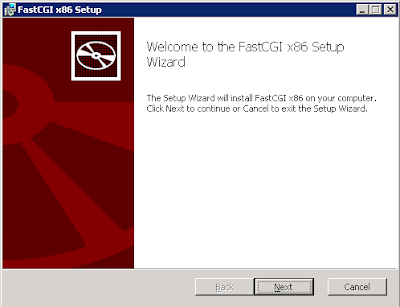 6. An End-User License Agreement will follow. Put a check mark to accept. Click Next.
6. An End-User License Agreement will follow. Put a check mark to accept. Click Next. 7. Click Install to being the installation process.
7. Click Install to being the installation process. 8. A successful install will look similar on the diagram below. Click Finish to close.
8. A successful install will look similar on the diagram below. Click Finish to close.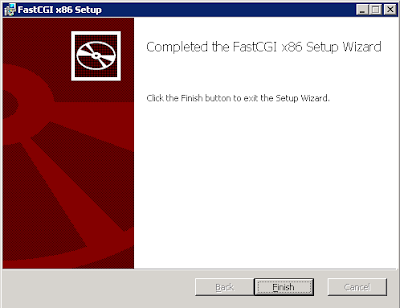 9. Configure the FastCGI extension to work with PHP. The configuration script with the name "fcgconfig.js" is provided with the installation of FastCGI extension and can be found in %WINDIR%\system32\inetsrv.
9. Configure the FastCGI extension to work with PHP. The configuration script with the name "fcgconfig.js" is provided with the installation of FastCGI extension and can be found in %WINDIR%\system32\inetsrv.To configure FastCGI extension to work with PHP, you need to open a command line and execute the following command:
c:\> cd c:\windows\system32\inetsrv
c:\> cscript fcgiconfig.js -add -section:"PHP" -extension:php -path:"C:\PHP\php-cgi.exe"
BTW, it can be done per site, you just need to specify the website name, such as:
c:\> cscript fcgiconfig.js -add -section:"PHP" -extension:php -path:"C:\PHP\php-cgi.exe" –website:1
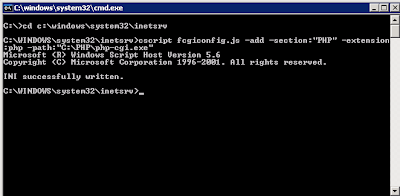 10. Create script mappings on the IIS for your PHP extension.
10. Create script mappings on the IIS for your PHP extension.a. Open IIS manager
b. Double click the machine name, and under Websites, look for the website name. Right click then click Properties.
c. Go to "Home Directory" tab
d. Click "Configuration" button and click Add.. button
e. Browse the fcgiext.dll located in %WINDIR%\system32\inetsrv.
 11. Go to "Documents" tab and click Add. Add index.php
11. Go to "Documents" tab and click Add. Add index.php 12. It is now ready to serve php applications. You can test it by creating a phpinfo.php file.
12. It is now ready to serve php applications. You can test it by creating a phpinfo.php file.13. Browse phpinfo.php and you should see similar output below:

Labels:
fastcgi,
IIS,
installation,
php,
windows,
windows server 2003
IIS Installation as Application Server on Windows Server 2003
Here are the step-by-step procedure on installing the Internet Information Services (IIS) on Windows Server 2003.
 2. Welcome Screen will follow with some brief information.Click Next.
2. Welcome Screen will follow with some brief information.Click Next.
 3. Preliminary Steps informing about IIS prerequisites.Click Next.
3. Preliminary Steps informing about IIS prerequisites.Click Next.
 4. The wizard will detect your network configuration.
4. The wizard will detect your network configuration.
 5. The Windows Security Alert will prompt if your firewall is on. Just select “Unblock” to continue with the installation.
5. The Windows Security Alert will prompt if your firewall is on. Just select “Unblock” to continue with the installation.
 6.The wizard will ask for the Server Role you want to install. Select Application Services (IIS, ASP.NET), then click Next.
6.The wizard will ask for the Server Role you want to install. Select Application Services (IIS, ASP.NET), then click Next.
 7. An Application Server Options will follow. If you will run .NET applications (aspx), then you can put a check on “Enable ASP.NET”, then click Next.
7. An Application Server Options will follow. If you will run .NET applications (aspx), then you can put a check on “Enable ASP.NET”, then click Next.
 8. A Summary of selections will appear. Click Next
8. A Summary of selections will appear. Click Next
 9. It will start now the Installation and Configuration process.
9. It will start now the Installation and Configuration process.
 10. It will look for the Installation Disk or the “i386″ folder to install the files needed.
10. It will look for the Installation Disk or the “i386″ folder to install the files needed.
 10. A successful install will look like this, click Finish.
10. A successful install will look like this, click Finish.
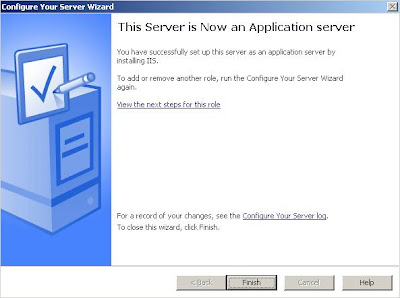
The installation is so easy since Windows has a built-in Installation Wizard and details are self-explanatory.
1. Go to Start> Programs > Administrative Tools> Configure Your Server Wizard
 2. Welcome Screen will follow with some brief information.Click Next.
2. Welcome Screen will follow with some brief information.Click Next. 3. Preliminary Steps informing about IIS prerequisites.Click Next.
3. Preliminary Steps informing about IIS prerequisites.Click Next. 4. The wizard will detect your network configuration.
4. The wizard will detect your network configuration. 5. The Windows Security Alert will prompt if your firewall is on. Just select “Unblock” to continue with the installation.
5. The Windows Security Alert will prompt if your firewall is on. Just select “Unblock” to continue with the installation. 6.The wizard will ask for the Server Role you want to install. Select Application Services (IIS, ASP.NET), then click Next.
6.The wizard will ask for the Server Role you want to install. Select Application Services (IIS, ASP.NET), then click Next. 7. An Application Server Options will follow. If you will run .NET applications (aspx), then you can put a check on “Enable ASP.NET”, then click Next.
7. An Application Server Options will follow. If you will run .NET applications (aspx), then you can put a check on “Enable ASP.NET”, then click Next. 8. A Summary of selections will appear. Click Next
8. A Summary of selections will appear. Click Next 9. It will start now the Installation and Configuration process.
9. It will start now the Installation and Configuration process. 10. It will look for the Installation Disk or the “i386″ folder to install the files needed.
10. It will look for the Installation Disk or the “i386″ folder to install the files needed. 10. A successful install will look like this, click Finish.
10. A successful install will look like this, click Finish.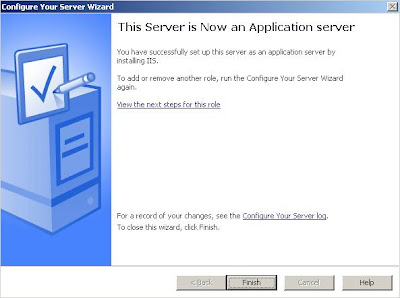
Labels:
Application Server,
IIS,
installation,
windows server 2003
Subscribe to:
Comments (Atom)