The installation is so easy since Windows has a built-in Installation Wizard and details are self-explanatory.
1. Go to Start> Programs > Administrative Tools> Configure Your Server Wizard
 2. Welcome Screen will follow with some brief information.Click Next.
2. Welcome Screen will follow with some brief information.Click Next. 3. Preliminary Steps informing about IIS prerequisites.Click Next.
3. Preliminary Steps informing about IIS prerequisites.Click Next. 4. The wizard will detect your network configuration.
4. The wizard will detect your network configuration. 5. The Windows Security Alert will prompt if your firewall is on. Just select “Unblock” to continue with the installation.
5. The Windows Security Alert will prompt if your firewall is on. Just select “Unblock” to continue with the installation. 6.The wizard will ask for the Server Role you want to install. Select Application Services (IIS, ASP.NET), then click Next.
6.The wizard will ask for the Server Role you want to install. Select Application Services (IIS, ASP.NET), then click Next. 7. An Application Server Options will follow. If you will run .NET applications (aspx), then you can put a check on “Enable ASP.NET”, then click Next.
7. An Application Server Options will follow. If you will run .NET applications (aspx), then you can put a check on “Enable ASP.NET”, then click Next. 8. A Summary of selections will appear. Click Next
8. A Summary of selections will appear. Click Next 9. It will start now the Installation and Configuration process.
9. It will start now the Installation and Configuration process. 10. It will look for the Installation Disk or the “i386″ folder to install the files needed.
10. It will look for the Installation Disk or the “i386″ folder to install the files needed. 10. A successful install will look like this, click Finish.
10. A successful install will look like this, click Finish.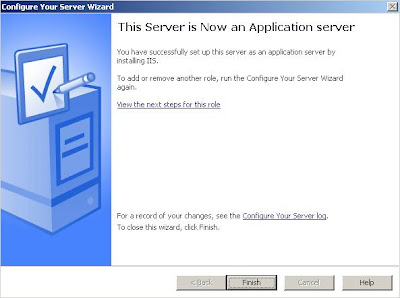

No comments:
Post a Comment